Welcome to electronic invoicing for GE Vernova
GE Vernova has partnered with Tungsten Network to provide a simpler way for suppliers to submit invoices
GE Vernova has partnered with Tungsten Network to provide a simpler way for suppliers to submit invoices
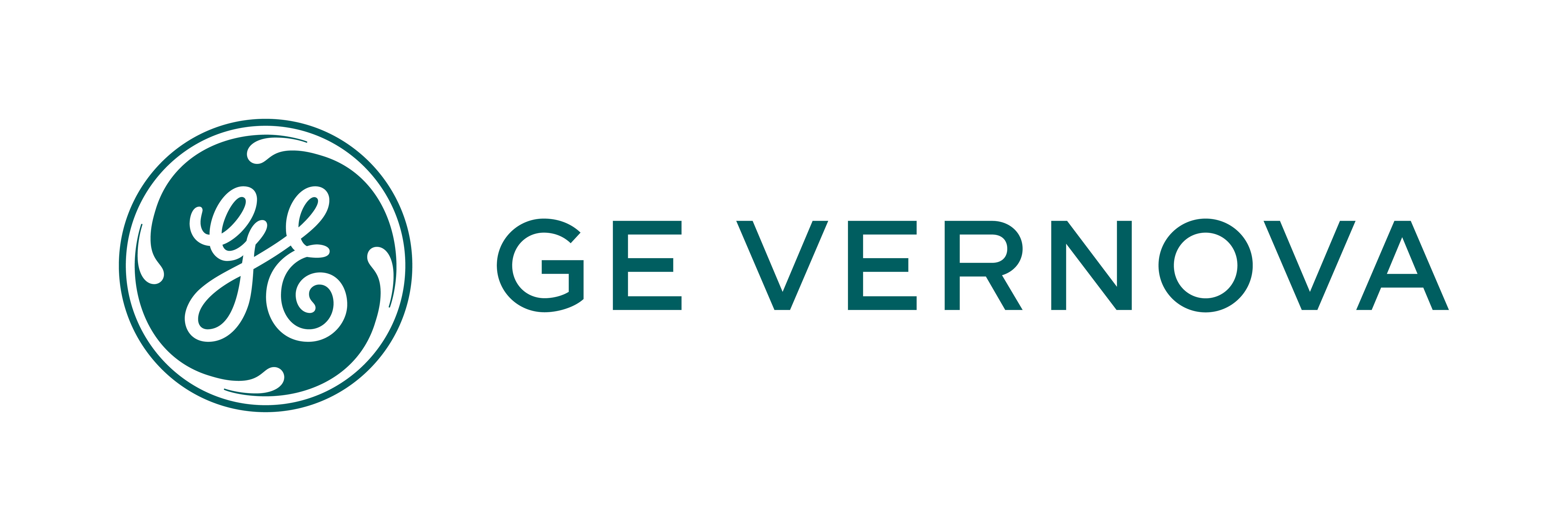
Using over a decade’s worth of experience, we have drawn together an extensive set of frequently asked questions (FAQ) and documents to help you every step of the way
Who is Tungsten Network?
Tungsten Network provides electronic invoicing, analytics, and workflow solutions to companies around the globe. For more information about our products and services please visit our website.
What are the benefits from using Tungsten Network?
Will electronic invoicing be a requirement for new tenders and new suppliers?
Yes. As of 2016 use of Tungsten e-invoicing became a formal vendor selection criteria employed by GE. Although this will not necessarily lead to an immediate disqualification of non-compliant vendors, our expectation is that such suppliers will, over time, inevitably find themselves at a disadvantage.
Are there fees associated with this service?
Tungsten Network provides two levels of electronic invoicing capability. Each of the solutions include a free number of transactions each month.
For suppliers of GE Vernova – all transactions through Web From solution are free of charge!
For the other GE Vernova Operating Units, Web Form Suppliers can purchase new transactions via the Tungsten Network portal. You can find the ‘Purchase Tungsten Network transactions’ page on the ‘Invoicing’ menu (the same menu that lists the ‘Create invoice’ page).
Can Tungsten work with staff that speak other languages?
The business between you and your customer will continue in the same language. You should continue to send invoices in them same language you normally use.
If you require support, please raise a ticket with Tungsten Network or call their Support team.
GE Vernova has requested that I use Tungsten Network to submit invoices. What should I do?
Both the buyer and seller must be members of the Tungsten Network in order to send and receive electronic invoices through Tungsten.
If you have received an email from Tungsten Network inviting you to join the network on behalf of GE Vernova, simply click on the activation link in the email and follow the registration steps. (It is a custom link that contains pre-loaded data that will help to expedite the registration process.)
If you have not, please contact [email protected] to request your registration link.
Many of your customers may already be members of the network. Within 24 hours of joining the Tungsten Network, you can be sending those customers e-invoices.
Do I need to enter into sign an agreement with Tungsten Network?
Yes, regardless of the solution you choose, you will be required to accept Tungsten Network’s terms and conditions.
Do I need to install any software?
No. Additional software or hardware is NOT required. You only need a connection to the internet to send e-invoices via the Tungsten Network.
What are the minimum system requirements for using Tungsten Network?
The minimum operating system requirements are: Microsoft Windows 98 Second Edition, Linux or Mac OS 9.2*.
Minimum browser requirements are: Version 9 of Internet Explorer and the latest versions of Firefox, Chrome, Safari and Opera.
Can I send electronic invoices using the Tungsten Network to all of my customers?
Once you are subscribed to the network, Tungsten enables you to send electronic invoices to any other buyer customers that are members of the network without any additional charge. Click on Customer Connect in your supplier portal to easily locate other buyers.
Once I have received the RTT (Ready to Transact) notification from Tungsten can I still submit my paper invoices?
No, the expectation from GE Vernova is that once you receive this notification you should start submitting all invoices through Tungsten and no further paper invoices should be sent (rejected if still received). This is to prevent any possible duplication.
Who is in charge to provide a supplementary access Tungsten login details for other users?
When a supplier or Buyer registers to the Tungsten portal they have to nominate an administrator, the details of the administrator can be located by clicking on “My Account” and then by clicking on “My Profile” the details will appear at the bottom of the screen.
It is the administrator that can add new users and amend access rights.
For more detailed instruction please see our PDF, enriched with screenshots
I have tried to register but received a message that my company already has a Tungsten Network account. How do I proceed?
If you have tried to register but received a message advising a company with the same VAT ID is already registered, you will need to be given access to your company’s existing account.
If you know who your admin is, they can grant you access by following these steps:
If you do not know who your account admin is or your account admin has left the company and you would like to be granted access, please fill in this form https://tungsten-network.my.site.com/contactAccountAccess/s/?language=en_US
Can e-invoices be sent to different countries?
Yes, the Tungsten Network is global and enables members to exchange invoices across the world. Tungsten Network complies with local tax regulations easing your compliance burdens. Working with PwC, we ensure that we meet fiscal and invoice regulations across Europe, North America and Asia Pacific.
Contact us to discuss our global compliance in more detail.
Are e-invoices compliant with local VAT and tax regulations?
Yes, e-invoicing from the Tungsten Network is compliant with local VAT and tax regulations. We work with PwC to ensure that local fiscal and e-invoicing regulations are met.
Buyers and suppliers on the Tungsten Network receive a digitally signed PDF image of the invoice. This is the tax compliant invoice image. The buyer can use this for workflow and audit purposes.
Members of the Tungsten Network are able to store the digitally signed PDF on their own electronic archive, or can access it 24/7 from the Tungsten Network archive.
Contact us to discuss our global compliance in more detail.
Is there a requirement to print or store paper invoice copies?
With e-invoicing from Tungsten Network there is no requirement to print or store paper copies of your invoices. Tungsten Network not only sends the invoice data to the buyer’s accounting system, but will also send a digitally signed PDF that can be used for workflow and tax audit purposes. This is the tax compliant invoice.
Tungsten Network stores every invoice that is submitted across the e-invoicing network in the invoice archive. All members of the network are able to access this archive 24/7 via the Tungsten Network portal.
With whom does Tungsten Network partner to ensure compliance?
PricewaterhouseCoopers gives Tungsten Network tax advice. Tungsten Network retains the services of local PwC organisations to liaise with the respective local Tax Authorities to ensure we have the most up-to-date tax information to build into our product
TrustWeaver digitally sign our invoices. TrustWeaver provides tools that facilitate compliance and auditability of business documents and processes through innovative electronic signature-based solutions.
You are "compliant in 48 countries" - what about the countries you're not compliant?
In this case, Tungsten will not be able to provide a legally valid electronic tax invoice digitally-signed by TrustWeaver. Instead, Tungsten will provide a workflow image of the invoice, which will contain all the relevant information but does not count as a legal document for the purposes of audit or VAT reclaim.
What is a digital signature?
In essence, the digital signature proves to a Buyer that an invoice was genuinely sent by the Supplier named on the invoice. Digital signatures are used to demonstrate the authenticity of the origin of an invoice, as well as the integrity of the data of the original document. Tungsten Network signatures are issued by TrustWeaver and contain a timestamp.
It is necessary to verify all invoice signatures before further processing in order to close the audit trail, but this can be done by Tungsten Network with the explicit written consent of the client, if required.
What is the Tungsten Network e-archive?
Tungsten Network stores every invoice that is submitted across the e-invoicing network in the invoice archive. All members of the network are able to access this archive 24/7 via the Tungsten Network portal. Invoices are stored sequentially and are always searchable. As long as invoices are stored within the e-Archive, Tungsten Network guarantees their legibility and that they are secured against unauthorised access.
How secure is sending invoices via the Web Form?
Access to the Tungsten service, including the Web Form, requires three credential authorizations. In addition, each session is protected by industry standard 128 bit SSL encryption using Class 3 Server Certificates from Verisign. Once your invoice is created it is stored in the secure archive where it is protected by the latest security measures which are tested daily.
This means only authorized users can connect to the site and that once connected, all communications are private and data is completely secure.
How do I register?
The registration is only fully complete when you selected and connected with your GE Vernova customers.
For more detailed instruction please see our PDF, enriched with screenshots
How do I connect with my customer?
After your login to Tungsten Network, please click on the Customers tab and select the Connect with a customer option.
You can find the complete list of currently available GE Vernova buyer entities here: https://www.tungsten-network.com/customer-campaigns/ge_vernova/entities/
For more detailed instruction please see our PDF, enriched with screenshots.
When can I start submitting my invoice(s) through Tungsten Network?
You will receive an email with RTT in subject, this is the Ready to Transact notification. In this RTT, GE Vernova provides you with instructions and contact information of your GE Vernova Onboarding Specialists. If you have any questions or outstanding balance that you prefer to clear before starting your Tungsten journey, please turn to those GE Vernova Onboarding Specialists. If there is no question, GE Vernova will start the enablement within 3 days. The completion of the enablement can take up to 5 working days, so within 8 days maximum from receiving RTT, you will see your Open purchase orders on the portal.
If you don’t see your Purchase Orders, please turn to your GE Vernova Onboarding Specialists.
How can I submit my invoice?
When submitting an invoice for GE Vernova, please always use the Purchase Orders tab, to convert PO rather than creating an invoice from scratch.
For more detailed instruction please see our PDF, enriched with screenshots.
How do I add freight, packaging costs?
If you are a supplier of GE Vernova – Onshore-Offshore Wind, you are not allowed to add additional charges. Please reach out to your GE buyer/GE contact for further information.
If you are a supplier of GE Vernova Grid, please find the instructions here:
When creating your invoice, you will have the option to add freight and additional charges to your invoice. At the last page of the PO conversion, after your and GE’s contact information, within “invoice items” there is an “add” button with green. If you click on that, you can add the charges.
For more detailed instruction please see our PDF, enriched with screenshots.
How to continue submitting your draft/saved invoices?
1. On Home page, click on View All, under the Saved invoices summary.
2. Your saved invoices will pop-up at the bottom of the page. Click on Edit.
3. Check and fill-in the compulsory fields (marked with a red asterisk).
4. At the end of the page, check the amounts in Summary field. If all is correct, click on Send.
For more detailed instruction please see our PDF, enriched with screenshots
Why are my POs not available?
There can be multiple reasons behind this, let’s see the most frequent ones:
Why are my POs grey?
Why is the Unit Price displayed on the portal, different than the agreed price?
Please turn to your GE Vernova Requestor to update GE Vernova’s database with your current prices. The modified data will automatically feed to Tungsten within a few hours.
Why is the Ordered Quantity displayed on the portal, different than the agreed quantity?
Please turn to your GE Vernova Requestor to update GE’s database with the required quantity. The modified data will automatically feed to Tungsten within a few hours.
Why can’t I add tax rate?
You can enter the tax amount at the last step of the PO conversion in the “Total tax” field, before clicking on the “Submit” button.
For more detailed instruction please see our PDF, enriched with screenshots.
Please set-up the tax codes and rates applicable for your company, before you start billing for GE. For more information, please check here.
For more detailed instruction please see our PDF, enriched with screenshots.
Foreign Tax invoices cannot be produced in Tungsten Network. In case your company operates in a different country please contact your GE Vernova Onboarding Specialists.
For more detailed instruction please see our PDF, enriched with screenshots.
What is the invoice date?
The invoice date on your Tungsten invoice will always reflect the day when you successfully submitted the invoice. We highly recommend to complete Tungsten invoice submission as soon as you can, preferably on the same day when your AR journal entry is created in your own billing system.
Can I send multiple invoices for the same PO?
Yes, it is possible until the PO quantity covers the amount of your invoices. If the PO consists of multiple lines you can bill any of the lines first and bill the rest of the lines later. If the PO consists of a single line the quantity to be billed can be modified in the quantity field, otherwise the system automatically uses the total Quantity Available as a default. Same applies for POs of multiple line, when only one line was selected.
What do I do if my invoice’s status is failed, can it be re-submitted?
If your invoice shows as failed, the Invoice failed the validations Tungsten Network performs on behalf of GE Vernova and has not been sent to GE.
A failed invoice can be re-submitted; however, before submitting it again please make sure to check the failure reason and do the required corrections. Should you need help with the interpretation of failure reasons, please raise a ticket via Tungsten Portal or contact [email protected].
What do I do if my invoice’s status is rejected?
Please contact your GE Vernova buyer and\or Accounts Payables at https://gecorp.custhelp.com/app/utils/login_custom/redirect/S2PSupplierSupport%2Fcustomer_inquiry for rejection reason.
What do I do if my invoice shows “delivered” for more than a day, how to have the Invoice moved to “approved” status?
Most probably there is a technical issue with the interface between Tungsten and GE systems. Please raise a ticket via Tungsten Portal or contact [email protected]
When will my Invoice submitted via Tungsten be paid?
Switching to electronic invoicing does not impact your payment contract/agreement with GE Vernova. Tungsten does not calculate the payment due date; it displays the data received from GE’s own system.
You can check the expected payment date by entering the Invoice number/PO number/transaction number in the search field in your Tungsten account or by checking under the “Invoices”- “Invoice Status” tab.
The payment due date will be available once the Invoice reaches “approved’ status.
For more detailed instruction please see our PDF, enriched with screenshots.
Do I have to create Invoices in Tungsten and in my own accounting software as well?
No, the Invoice created in Tungsten is the Legal Invoice which you can use for your own accounting purposes.
How to add additional users?
You must be the Admin of your account in order to add additional users
For more detailed instruction please see our PDF, enriched with screenshots.
How to amend my company details?
For more detailed instruction please see our PDF, enriched with screenshots.
How to raise a ticket with Tungsten Network?
For more detailed instruction please see our PDF, enriched with screenshots.
I raised a ticket to Tungsten Helpdesk, but I need help with the interpretation of the answer, who can I turn to?
Please reach out level 1 support: [email protected] and provide the Tungsten ticket number.
Contact information
When you register to Tungsten Network, you are also provided with dedicated support teams to assist you on your way of transitioning to your new invoicing platform. You can turn to the following support teams: